Docs
Adding a new SSH key to your account
Adding a new SSH key to your account
Before adding a new SSH key to your Werbot account, you should have:
Checked for existing SSH keysGenerated a new SSH key
After adding a new SSH key to your Werbot account.
- Copy your public SSH key to the clipboard by using one of the commands below depending on your Operating System:
macOS:
pbcopy < ~/.ssh/id_rsa.pubWSL / GNU/Linux (requires the xclip package):
xclip -sel clip < ~/.ssh/id_rsa.pub - In the upper-right corner of any page, click your profile, then click Keys.
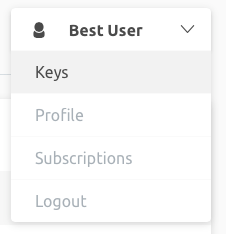
- Click New SSH key or Add SSH key
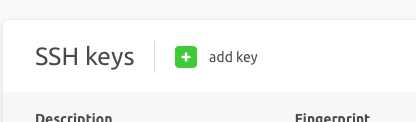
- In the "Name" field, add a descriptive label for the new key. For example, if you‘re using a work Mac, you might call this key "Work Mac".
Paste your key into the "SSH key content" field.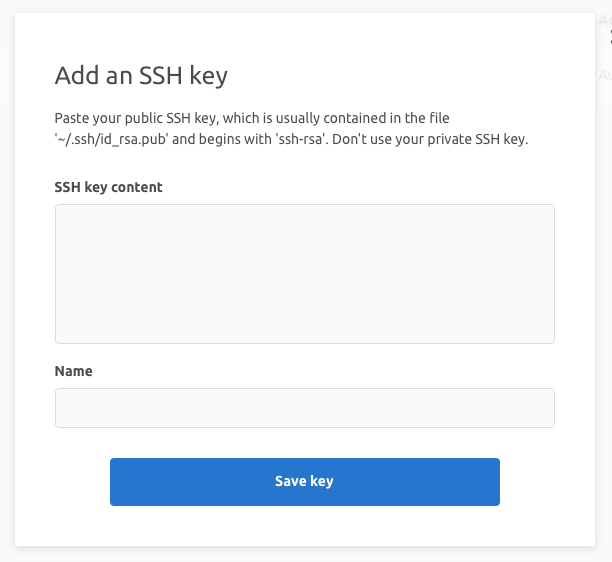
- Click Save key.


